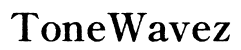What is Realtek Audio?
Introduction
Realtek Audio has become a household name in the realm of computer audio technology. From casual users streaming their favorite music to gamers seeking an immersive experience, Realtek Audio plays a critical role. This article dives deep into what Realtek Audio is, its purposes, how it improves speaker sound quality, and the steps to optimize its performance. Additionally, we will explore common troubleshooting tips for those encountering issues.

Understanding Realtek Audio
Realtek Audio refers to a series of audio codecs and drivers developed by Realtek Semiconductor Corp., widely used in various devices such as PCs and laptops. These audio solutions provide the interface between the operating system and audio hardware, allowing users to manage sound settings effectively. Realtek's software and drivers come standard on a myriad of motherboards, making it a ubiquitous choice for audio management.
The primary function of Realtek Audio software is to decode digital audio streams, converting them into analog signals necessary for audio playback through headphones or speakers. Its user-friendly interface and compatibility make it an essential tool for optimizing sound performance, particularly in speaker systems.

The Role of Realtek Audio in Speaker Systems
Realtek Audio plays a pivotal role in bridging the gap between your computer and your speaker system, ensuring seamless audio playback. Several factors underscore its importance in this domain:
- Sound Conversion: Realtek Audio codecs convert digital audio signals into analog signals that speakers can process, ensuring clarity and precision in sound output.
- User Customization: The software comes with an array of settings allowing users to fine-tune audio preferences, including bass, treble, and balance adjustments. This level of customization helps in tailoring audio output based on personal preferences or the listening environment.
- Compatibility: Being compatible with numerous audio formats and speaker systems, Realtek Audio provides a versatile solution to a wide range of users. Whether using high-end speakers or basic models, Realtek ensures consistent sound quality.
- Driver Support: Realtek continuously updates its drivers to improve performance, add features, and enhance compatibility with new hardware and operating system updates.
Understanding these functions helps in appreciating the value Realtek Audio adds to speaker systems, ensuring users get the best possible experience.
Enhancing Speaker Sound Quality with Realtek Audio
Optimizing sound quality using Realtek Audio involves several essential steps:
- Access Realtek Audio Manager: Open the Realtek High Definition Audio Manager from the control panel. This hub provides numerous settings to tweak your audio outputs.
- Adjust Sound Effects: Utilize the sound effects tab to enhance the audio output. Features such as equalizer settings, environment effects, and bass management can significantly improve sound quality.
- Equalizer Settings: Customize your sound frequencies to match the type of audio you’re listening to, whether it's music, movies, or games.
- Environmental Effects: Apply different environment effects to simulate the acoustics of various settings such as a concert hall or living room.
- Speaker Configuration: Properly configure your speaker setup within the Realtek manager. Choose the correct speaker setup (e.g., stereo, 5.1 surround sound) to match your speaker hardware.
- Volume Normalization: Enable volume normalization to maintain a consistent audio level across different media files and applications.
- Advanced Settings: Use advanced settings for further enhancements. Features like noise suppression and echo cancellation can be particularly useful in enhancing vocal clarity during voice calls or recordings.
These adjustments collectively improve the fidelity and overall audio experience, making Realtek Audio an indispensable tool for enthusiasts keen on high-quality sound.
Setting Up Realtek Audio for Optimal Speaker Performance
For the best results, setting up Realtek Audio correctly is crucial. Below is a simplified guide:
- Install Latest Drivers: Ensure your system has the latest Realtek drivers installed. This guarantees compatibility and access to the newest features. You can download the drivers directly from the Realtek website or your motherboard manufacturer’s site.
- Access Realtek Audio Manager: Navigate to the Realtek High Definition Audio Manager in your system’s control panel.
- Configure Speaker Layout: Select your speaker configuration (e.g., 2.0, 2.1, 5.1) within the manager to align with your physical speaker setup.
- Calibrate Sound: Run a speaker test to ensure each speaker outputs sound correctly. Adjust speaker volumes and positioning to achieve balanced audio output.
- Fine-tune Settings: Use the equalizer and other audio enhancements mentioned earlier to refine sound quality further.
Proper setup and calibration are vital for harnessing the full potential of your speakers, ensuring immersive and high-fidelity audio playback.

Troubleshooting Common Realtek Audio Issues with Speakers
While Realtek Audio is robust, users may occasionally face issues. Here are solutions to common problems:
- No Sound Output: Check speaker connections and ensure they are plugged into the correct port. Verify the audio settings in the Realtek Manager and the system sound control panel.
- Distorted Sound: Update your Realtek audio drivers to the latest version. Check for any loose connections or damaged cables.
- Driver Conflicts: Sometimes, external audio software can conflict with Realtek drivers. Uninstall any conflicting software and reinstall the Realtek drivers.
- Speaker Configuration Errors: Ensure the Realtek Manager is set to the correct speaker setup. Running speaker tests in the software can help identify and adjust misconfigurations.
These troubleshooting tips aim to resolve the majority of common audio issues, ensuring uninterrupted and high-quality sound from your speakers.
Conclusion
Realtek Audio stands as a foundational component in the landscape of computer audio systems. Its ability to enhance speaker sound quality, offer extensive customization options, and maintain compatibility with various hardware setups makes it invaluable. By understanding Realtek Audio’s functionalities and properly configuring settings, users can significantly elevate their audio experience.
Frequently Asked Questions
What types of speakers are compatible with Realtek Audio?
Realtek Audio is compatible with a wide range of speakers, from basic two-channel setups to multi-channel surround systems. Ensure your speakers support the audio codec used by Realtek for optimal performance.
How can I update my Realtek Audio drivers?
To update Realtek Audio drivers, visit the Realtek website or your motherboard manufacturer's website. Search for the latest drivers compatible with your operating system, download, and install them following the provided instructions.
Why is my Realtek Audio not working properly with my speakers?
Issues can arise from outdated drivers, incorrect speaker configuration, or conflicting software. Verify your driver version, check your Realtek Manager settings, and ensure no conflicting audio software is installed. Reinstall drivers if necessary.