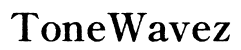How to Turn Off Audio Description on LG TV
Introduction
If you've recently noticed a voice narrating the on-screen action on your LG TV, you've likely encountered the audio description feature. While this feature aids those with visual impairments, it can be an unwelcome addition for others. Thankfully, you can easily turn off the audio description. This guide will walk you through the process step-by-step, offer troubleshooting tips for common issues, and suggest ways to optimize your LG TV viewing experience.

Understanding Audio Description
Audio description (AD) is an accessibility feature designed to assist visually impaired viewers by providing commentary on visual elements of the content. It describes key visual details such as actions, facial expressions, and scene changes during television programs and movies.
When enabled on your LG TV, this feature activates an additional audio track that narrates these aspects. While it is undoubtedly beneficial for those who need it, many may find it distracting if they don't require such aid. Therefore, understanding how to control this function is crucial.
Why You Might Want to Turn Off Audio Description
While the audio description feature is invaluable for some, there are several reasons why you might want to turn it off:
- Distraction: The narration can be distracting and might take away from the overall viewing experience.
- Personal Preference: Some viewers simply prefer watching content without additional audio commentary.
- Technical Issues: Occasionally, the feature may turn on unexpectedly, necessitating manual deactivation.
Turning off the audio description can provide a more immersive and enjoyable viewing experience for those who do not require it.
Step-by-Step Guide to Turning Off Audio Description
Accessing the Settings Menu
To disable the audio description on your LG TV, you first need to access the settings menu:
- Press the Home button on your LG TV remote to open the main menu.
- Use the Navigation buttons to scroll to Settings (often represented by a gear icon) and press OK.
Navigating to Accessibility Options
Once in the settings menu:
- Scroll down and select All Settings.
- Navigate to the Accessibility section, which is usually found under the General tab.
Disabling Audio Description
Within the accessibility options:
- Find the Audio Description setting.
- Use the toggle to turn off the audio description.
Upon completing these steps, the audio description should be disabled, allowing you to watch your favorite content without narrated interruptions.
Troubleshooting Common Issues
Despite following the steps correctly, you might encounter a few hiccups. Here’s how to handle common issues:
Audio Description Setting is Greyed Out
If you find that the audio description setting is greyed out:
- Check Content: Some content may force audio descriptions. Try changing the channel or input source.
- Reboot TV: Turn off your TV and unplug it for a minute before turning it back on.
Setting Reverts After Turning Off TV
If the setting changes do not persist:
- Software Update: Ensure your LG TV firmware is up to date. Navigate to Settings > All Settings > General > About This TV to check for software updates.
- Factory Reset: As a last resort, consider a factory reset. Go to Settings > All Settings > General > Reset to Initial Settings.
Can't Locate the Accessibility Menu
If you're unable to find the accessibility menu:
- Check User Manual: Refer to your TV’s manual for model-specific instructions.
- Customer Support: Reach out to LG customer service for assistance.

Tips for a Better Viewing Experience
Enhancing your overall viewing experience goes beyond just turning off the audio description. Here are a few tips:
- Adjust Picture Settings: Optimize your TV’s picture quality by adjusting brightness, contrast, and color settings in the picture menu.
- Sound Settings: Customize audio settings based on your preference. Use presets like cinema or clear voice for better sound.
- Screen Calibration: Ensure your screen is properly calibrated. Many LG TVs offer built-in calibration tools.
- Connection Check: Ensure all cable connections (HDMI, optical, etc.) are securely fastened for the best signal quality.
By fine-tuning these settings, you can enjoy a superior entertainment experience tailored to your preferences.

Conclusion
Turning off the audio description on your LG TV is a straightforward process that enhances your viewing experience if you do not require the feature. By following the steps outlined in this guide, you can easily navigate through settings, disable the audio description, and address any issues that might arise. Don't forget to adjust other settings to further refine your experience.
Frequently Asked Questions
What is the difference between Audio Description and Closed Captions?
Audio description provides a verbal narration of on-screen action, while closed captions display text on the screen for spoken dialogue and significant sounds. Both are accessibility features but serve different purposes.
Will turning off audio description affect other settings?
No, turning off the audio description will not impact other TV settings. It specifically disables the additional narration track that describes visual elements.
How can I ensure the audio description setting remains off?
To ensure the setting remains off, keep your TV firmware updated, and avoid content that enforces audio descriptions. If issues persist, consider a factory reset as a last resort.