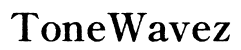Solving Crackling Audio Issues in SteelSeries Pro Wireless
Introduction
Experiencing crackling audio can significantly impact your gaming or music sessions. If you're using a SteelSeries Pro Wireless headset and notice this frustrating issue, you're not alone. Many users encounter similar problems, often arising from a variety of causes. This guide will provide you with a detailed, step-by-step approach to diagnosing and resolving crackling audio issues with your headset, ensuring that you can enjoy clear, high-quality sound once more.

Understanding Crackling Audio
Crackling audio, often described as a static-like noise, can interrupt and degrade your listening experience. It's crucial to understand what crackling audio entails to effectively troubleshoot and fix it. Typically, crackling occurs when an audio signal is disrupted, leading to inconsistent sound delivery. The reasons behind this disruption can range from hardware malfunctions to software glitches. By pinpointing the exact cause, you can apply targeted solutions to eliminate the issue.
For SteelSeries Pro Wireless users, this problem can be particularly troublesome, as it defeats the purpose of owning a premium audio device. Whether the interference is due to wireless connectivity issues or other factors, comprehensive troubleshooting is essential.
Common Causes of Crackling Audio in SteelSeries Pro Wireless
Wireless Interference
SteelSeries Pro Wireless headsets use a 2.4GHz wireless connection, which can be susceptible to interference from other devices that operate on the same frequency, such as Wi-Fi routers, microwaves, and even other wireless devices. This interference can cause audio signals to break up, resulting in crackling sounds.
Outdated Firmware and Software
Software and firmware that aren't updated to their latest versions can often lead to performance issues, including audio problems. SteelSeries regularly releases updates to enhance functionality and fix bugs. Using outdated firmware can mean your device isn't performing optimally.
Faulty Connections
Check all physical connections, including the headset cables and the wireless transmitter. A loose or damaged connection can significantly affect audio quality. Additionally, consider the possibility of internal hardware issues that may require professional repair.
Diagnosing the Issue
Before diving into solutions, it's important to accurately diagnose the root cause of the crackling audio.
Initial Diagnostics Steps
- Check for Interference:
- Turn off nearby wireless devices that might cause interference.
-
Move the wireless transmitter to a different location and see if the crackling persists.
-
Inspect Physical Connections:
- Ensure all cables are securely plugged in.
-
Look for any visible damage on the headset and the transmitter.
-
Software Inspection:
- Confirm that your device firmware and drivers are up to date.
Tools Needed for Troubleshooting
- System Update Tools: Ensure your headset firmware and computer drivers are current.
- Diagnostic Software: Tools like the SteelSeries Engine can assist in diagnosing issues.
- Replacement Cables: Having a spare cable can help you determine if the problem lies with a damaged wire.

Troubleshooting Methods
If you're still experiencing issues after running initial diagnostics, it's time for more detailed troubleshooting.
Restarting and Reconnecting
- Restart the Headset and Transmitter: Sometimes, a simple reboot can resolve many issues.
- Reconnect Devices: Unpair and then pair your headset with the transmitter again.
- Reboot Your Computer: Restarting your computer can also clear any temporary software glitches affecting audio.
Updating Firmware and Drivers
- Open SteelSeries Engine: This software will notify you if there are updates available.
- Update Firmware: Follow the instructions in the SteelSeries Engine to complete the update.
- Update Drivers: Make sure your sound card and Bluetooth drivers (if applicable) are also up to date.
Adjusting Audio Settings
- Sound Settings in Windows/Mac: Navigate to your sound settings and look for any enhancements or changes you can make.
- Equalizer Tuning: Adjust the equalizer settings to balance out frequencies and potentially reduce interference.
- Audio Output Configuration: Ensure that your SteelSeries Pro Wireless is set as the default device for both input and output.
Advanced Solutions
For those facing persistent issues, advanced troubleshooting may be necessary.
Reducing Network Interference
- Adjust Router Settings: Change the frequency channel of your Wi-Fi to reduce interference.
- Distance and Placement: Keep the headset and transmitter away from crowded wireless environments.
Adding Noise Filters
- Ferrite Beads: Attach ferrite beads to your cables to filter out electromagnetic interference.
- Software Filters: Use software applications that can help to detect and reduce noise digitally.
Using External Sound Cards
- Purchase a Quality External Sound Card: This can bypass any faulty internal sound card issues in your computer.
- Connect and Configure: Ensure the external sound card is correctly set up and configured as your primary audio device.
Preventative Measures
To avoid future issues, consider these routine practices:
Regular System Maintenance
- Periodically clean your headset and transmitter.
- Regularly perform system checks and updates.
Keeping Software Updated
- Enable automatic updates for both your system and SteelSeries software to ensure you have the latest fixes and improvements.
Proper Storage and Handling
- Store your headset in a safe, dry place to prevent physical damage.
- Handle the headset and connections gently to avoid wear and tear.

Conclusion
Addressing crackling audio issues in your SteelSeries Pro Wireless headset involves a mix of understanding potential causes, accurate diagnostics, and targeted troubleshooting. By following the steps outlined in this guide, you should be able to identify and fix the source of these disruptions, ensuring a smoother, more enjoyable audio experience.
Frequently Asked Questions
How do I update the firmware on my SteelSeries Pro Wireless headset?
Open the SteelSeries Engine software, and it will prompt you if an update is available. Follow the on-screen instructions to complete the update.
What should I do if the crackling persists even after trying all solutions?
If the issue continues, consider contacting SteelSeries customer support for further assistance or potentially seeking a professional repair service.
Can my environment affect the audio quality of my wireless headset?
Yes, factors like wireless interference from other devices and improper handling or storage conditions can affect the audio quality.