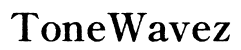Troubleshooting Scratchy Audio in VN Parallel Speaker Setups
Introduction
Scratchy audio in VN parallel speaker setups can be incredibly frustrating, especially when you rely on high-quality audio for various applications. This blog aims to provide you with a detailed guide to troubleshooting and resolving these audio issues. We'll go through common causes, step-by-step troubleshooting methods, and advanced solutions to help you achieve crisp and clear sound from your VN parallel speaker setup.
A systematic approach ensures that you can identify and fix the root cause efficiently. With careful attention to hardware, software, and audio settings, solving the scratchy audio problem becomes manageable. Let's dive into understanding why this issue occurs and how to address it effectively.

Common Causes of Scratchy Audio in VN Parallel Setups
Identifying the root causes of scratchy audio can significantly streamline the troubleshooting process. Here are some frequent culprits:
-
Faulty Cables: Often, the simplest explanation is the correct one. Audio cables that are frayed, poorly connected, or of low quality can introduce unwanted noise.
-
Hardware Issues: Issues with the speaker hardware itself or the audio output ports can manifest as audio distortions. This includes wear and tear on speaker cones or issues with the circuit boards.
-
Driver and Software Problems: Outdated or corrupt audio drivers can result in significant audio quality issues. Moreover, software conflicts within the operating system can further complicate things.
-
Interference: Electromagnetic interference from other devices, such as mobile phones or other electronic equipment, can adversely affect audio quality.
Understanding these common causes puts us in a better position to tackle the issue head-on. Now, we'll explore a step-by-step guide to solving scratchy audio problems in VN parallel speaker setups.
Step-by-Step Troubleshooting Guide
Once you understand the common causes, the next step is to systematically troubleshoot the issue.
Inspecting and Replacing Cables
- Unplug and Replug: Begin by unplugging all audio cables and then securely replugging them to ensure firm and correct connections.
- Examine the Cables: Look for any visible damage like frays or bends. If you find any, replace the cable.
- Test with a Different Cable: Use a different set of cables to see if the scratchy audio persists. This will help confirm whether the problem lies with the cables or something else.
Checking Speaker Hardware
- Power Cycle the Speakers: Turn off the speaker system, wait for a minute, and then turn it back on. Sometimes, a simple reboot can resolve hardware glitches.
- Inspect the Speakers: Check for physical damage like cracks or wear and tear. Replace or repair any damaged components.
- Test with Other Equipment: Connect your speakers to a different audio source to see if the scratchiness persists. This can help isolate the problem to either the speakers or your primary audio source.
Updating Drivers and Software
- Check for Updates: Visit the manufacturer's website to see if there are updated drivers available for your audio device.
- Install Updates: Download and install the latest drivers. Often, driver updates contain fixes for bugs that might be causing audio issues.
- Software Conflicts: Ensure that no other software application is interfering with your audio settings. Sometimes, uninstalling and reinstalling the audio software can correct such issues.
Following this guide thoroughly should mitigate scratchy audio issues. If you've completed these steps and still face problems, you may need to explore more advanced solutions.

Advanced Solutions
If basic troubleshooting doesn't resolve the issue, you can try more advanced solutions. These techniques offer more control over audio settings and output quality.
Adjusting Audio Settings in VN Applications
- Access Audio Settings: Enter the settings menu of the VN application you are using.
- Optimize Output Settings: Adjust settings such as bit rate, sample rate, and output device preferences to ensure they match the capabilities of your hardware.
- Disable Enhancements: Sometimes, audio enhancements provided by software can degrade quality. Experiment by disabling these features to see if there's an improvement.
Using External Audio Interfaces
- Research and Purchase: Invest in a reputable external audio interface compatible with your VN parallel setup.
- Connect Properly: Ensure all connections adhere to the manufacturer's guidelines. Typically, this involves USB or Thunderbolt connections.
- Software Configuration: Make sure to install any necessary drivers and configure your VN application to use the external interface as its primary audio output.
Using advanced solutions like optimizing audio settings and external audio interfaces offers more control over audio quality and can significantly improve your listening experience.

Conclusion
Addressing scratchy audio in VN parallel speaker setups requires a systematic approach, from checking cables to exploring advanced audio settings. By following the troubleshooting guide and implementing advanced solutions, you can significantly enhance your audio quality. Remember, maintaining your equipment and keeping software updated can prevent many issues before they arise, ensuring a superior audio experience.
Frequently Asked Questions
What should I do if replacing cables doesn't fix the scratchy audio?
If replacing the cables doesn't resolve the issue, inspect the speaker hardware and update your drivers and software. You may also need to adjust the audio settings within your VN applications or consider using an external audio interface.
How often should I update my audio drivers and software?
Regular updates are crucial for optimal performance. It's wise to check for updates quarterly. However, if you encounter any audio issues, check for updates immediately as they may contain necessary fixes.
Is it worth investing in an external audio interface for my VN setup?
Yes, an external audio interface can drastically improve audio quality by mitigating internal sound card limitations. It provides cleaner sound and more advanced setting options, beneficial for those who require high-fidelity audio output.